The NOW function returns the current date based on the computer’s system date, the NOW function returns the current date and the current time. While the NOW function can be used for dates, it is mostly used for working with time arithmetic. Read on to learn how to use this function!
The general function to work with time arithmetic is =NOW().
Before you start, ensure that the data you are working with in your Excel worksheet looks similar to the screen capture in Step 1.
Using NOW Function
STEP 1:
Select cell B4, type =NOW(), then press CTRL+ ENTER. You will notice that the current date and time will be displayed.
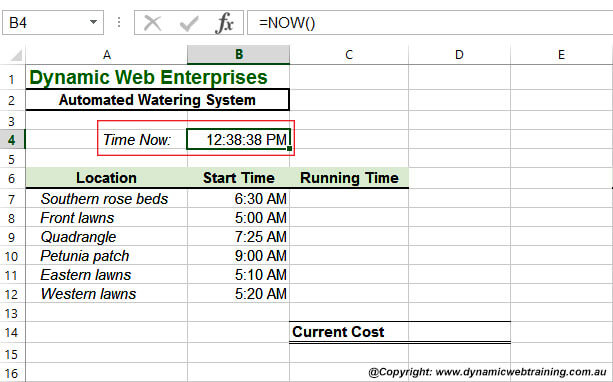
STEP 2:
Click on the HOME tab, click on the drop arrow for Number Format in the Number group, and then click on Time.
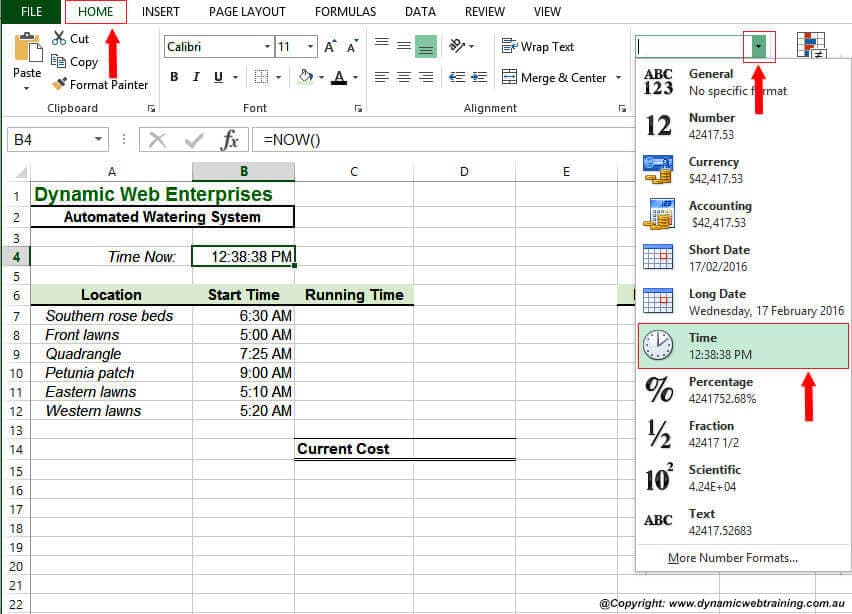
STEP 3:
Click in cell C7, type in =$B$4-B7, then press CTRL+ ENTER.
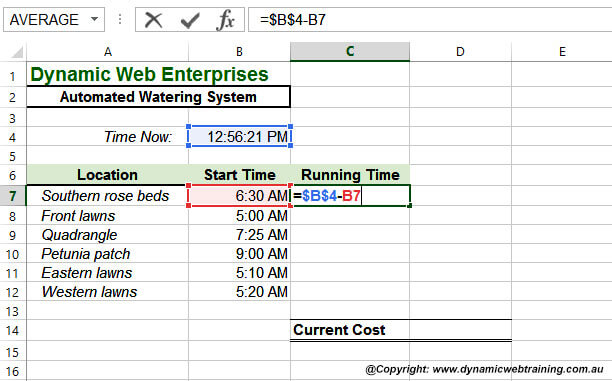
STEP 4:
On the HOME tab, select the dialog box launcher for the Number group to display the Format Cells dialog box.
STEP 5:
Then click on Time in Category, click on 13:30:55 in Type, the click on [OK]
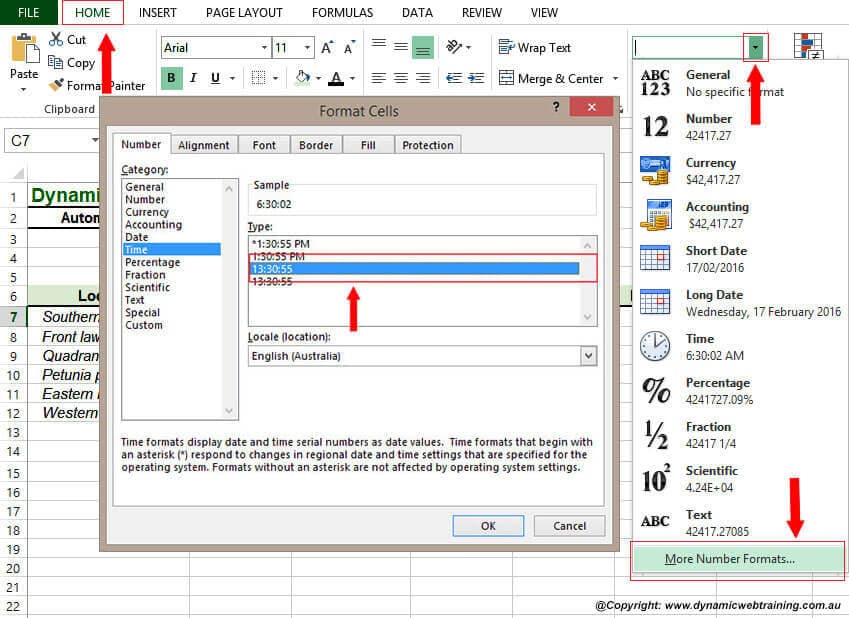
STEP 6:
Double click on the fill handle to copy the formula from cell C7 down to cell C12.
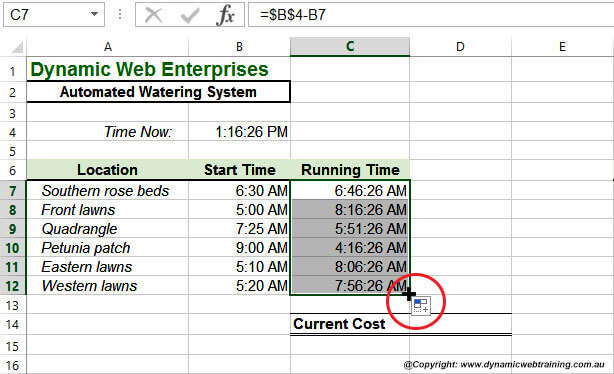
Handy To Know
When you use the NOW function, the resulting formula is known as volatile because it keeps changing. Each time the worksheet is modified, the result formula of the formula is updated. You can also update the result manually by pressing F9.