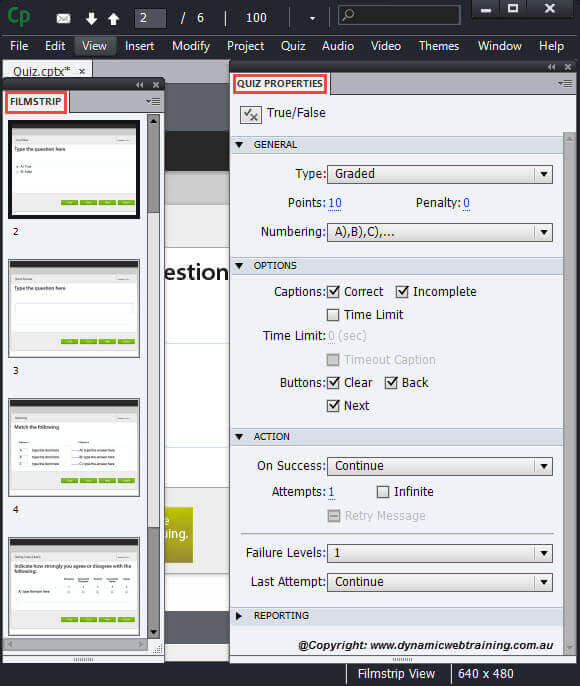Adobe Captivate allows users to create interactive Quizzes. These can be added at the end of an information presentation or a quiz in itself. All in all this feature has geared much speculation and applause from users. Continue on to learn how to create a simple quiz.
Steps to create a Quiz
STEP 1:
Start off with having either a blank Captivate Project opened or one which you were previously working on.
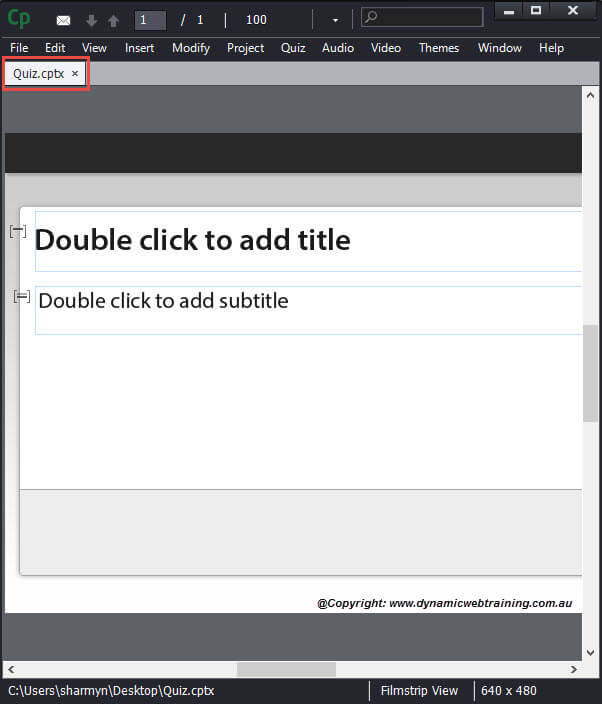
STEP 2:
From the Menu Bar select the Quiz option and from the drop down select Question Slide.
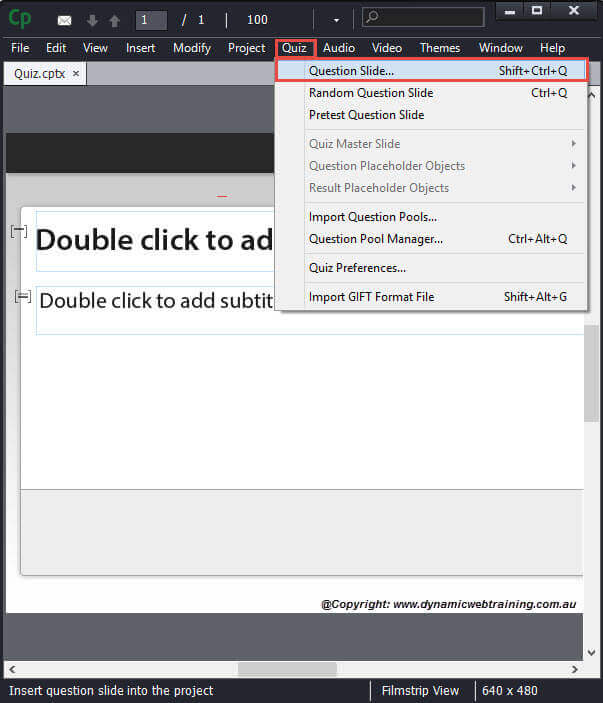
STEP 3:
The Insert Questions dialog box will open up. Go ahead and select the type of questions you want to ask the users and click OK.
The options selected in the third screen capture are merely examples, feel free to choose a different question type.
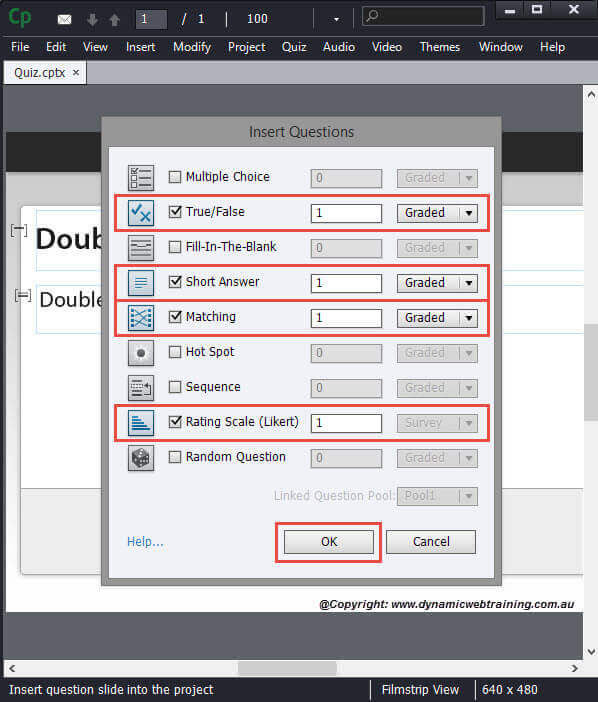
STEP 4:
As you select OK Captivate will take a few seconds to load the question slides. Once completed all the question slides will appear on board and in the Film Strip on the side. The Quiz Properties should also be displayed on the right hand side.