As a programmer, whether you are working on a project or building a script from scratch, there are few DOM methods every programmer should know. However, tools like MooTools or jQuery might perform these methods without any user interference (behind the scenes).
In the real world, whether you work in an IT industry or as a freelancer, you may have to work on existing scripts rather than new projects. So you may not be allowed to use libraries or tools.
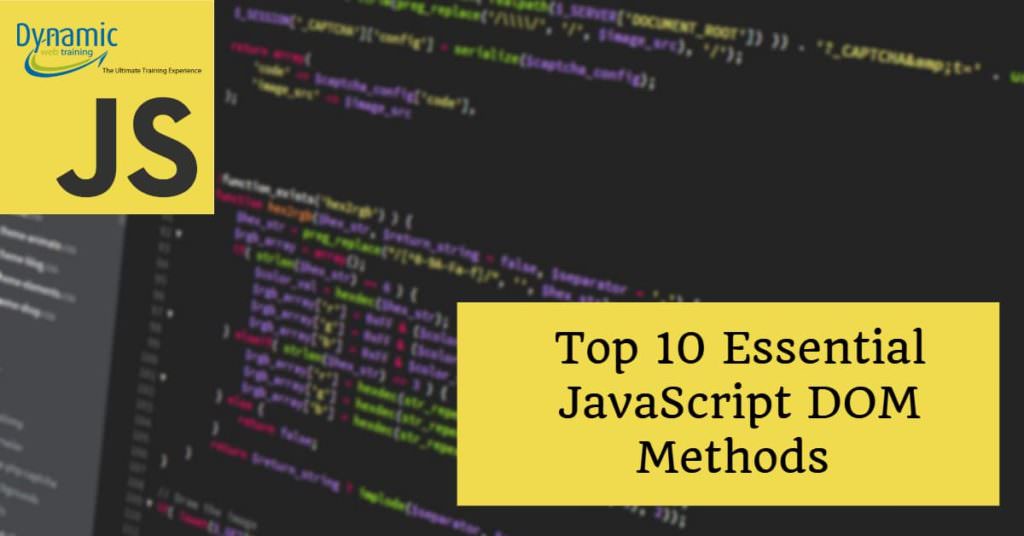
Whatever is the reason, these DOM methods are basic and yet essential. You may have to use these methods throughout their careers. Mainly there are just ten important ones as follows:
JavaScript DOM methods
1. getElementId
getElementId is a method to access any element virtually. It accesses the first element with the specified ID.
Syntax:
var myVariable = document.getElementById(“my_squad”);It can also be used dynamically as follows:
var myVariable = document.getElementById(mySquad);This method places object which needs to be accessed in a variable called “myVariable”. myVariable allows your program to access object directly.
Suppose you need to find an id “SY”, you just need to use the above syntax & replace “my_element” with “SY”. Secondly, you can also apply few additional codes on getElementById as follows:
var myVariable = document.getElementById(“SY”);
myVariable.style.display = “block”;
myVariable.style.backgroundColor = “#f00”;
myVariable.style.border = “solid 1 px #00f”;Here the above code will display in block font with a Hex-red background & blue border. So using myVariable code you can add font & color. A lot of people face trouble using getElementId usually because of silly mistakes.
Consider the following example:
myVariable = document.getElementByID(“my_squad”);Here it might look correct, but remember, “JavaScript is a case sensitive language.” So “ID” won’t work in place of “Id.”
Usually, beginners commit this mistake & find methods to be complicated. Meanwhile, code might look a bit messed up because you need to apply an id in your HTML. So this method is robust but may look messy as it encourages you to mess up your markup.
2. getElementsByTagName:
In the previous method, we may have some errors. But this method can eradicate those issues. getElementByTagName allows you to search all the elements with a specified tag name on your page.
var myLinkcollection = document.getElementsByTagName(“abc”);Here myVariable is substituted by “myLinkCollection”. myLinkCollection holds all the elements on the page. Pictorially it is like an array holding elements. Here also you can add few additional features. Following is an example:
var myLinkCollection = document.getElementsByTagName(“abc”);
for (i = 0; i < myLinkCollection.length; i++) {
if (myLinkCollection[i].className == “std_class”) {
myLinkCollection[i].onclick = function() {
this.style.backgroundColor = “#f00”;
}
}
}The above code isn’t complicated if you know the basics & use of methods. Here, when you collect the link into an array i.e., myLinkCollection, we use for loop to navigate.
Next, if the loop sets a condition if class_Name equal to “std_class”, there’s a trigger attached to it using “onclick.” The trigger is “Background color.”
If we can use link in getElementById why should we use getElementByTagName? Well, using id allows you to access only one element. Because it can have “id” but not “ids.” So for each element, you need to use multiple getId elements. Meanwhile, ByTagName allows you to have multiple links with the same class name. We can set onclick triggers in a precise manner.
3. Node:
Any element on a page including text & whitespaces of a DOM structure is known as “NODE.” Nodes can be between XHTML Tags.
Nodes available in DOM:
- node.childNodes
- node.firstChild
- node.lastChild
- node.parentNode
- node.nextSibling
- node.previousSibling
Suppose we have following XHTML:
<ul id-“list”>
<li><a href=”prod1.html” class=”list_one”> Product Number One</a></li>
<li><a href=”prod2.html”> Product Number Two</a></li>
<li><a href=”prod3.html”> Product Number Three</a></li>
<li><a href=”prod4.html”> Product Number Four</a></li>
</ul>Now if we want to access “Prod1” we can do so using 2 ways:
Using ChildNodes:
var myLinkList = document.getElementsById(“list”)
var myFirstProduct = myLinklist.childNodes[0].childNodes[0];
alert(myFirstLink.className);Using firstChild:
var myLinkList = document.getElementsById(“list”)
var myFirstProduct = myLinklist.firstChild.firstChild;
alert(myFirstLink.className);Both codes will display the same results because the same element is accessed. Different browsers may give different outputs.
For example, Firefox’s output would be different than Chrome because it views whitespaces as nodes. Nodes can be interpreted differently. So be selective & carefully while using & test nodes.
4. createElement:
As the name goes, it is used to create an element & place it anywhere in the DOM structure. Let’s add an element to the previous example:
var myNewListItem = document.createElement(“li”)
var myNewProd = document.createElement(“prod5”);Here a new element will be created & added in the DOM structure.
5. appendChild:
Previously we created element, now we will add two elements to our list of links using appendChild.
var myNewListItem = document.createElement(“li”)
var myNewProd = document.createElement(“prod5”);
var myLinkList = document.getElementById(“List”)
myLinkList.appendChild(myNewListItem);
myLinkList.LastChild.appendChild(myNewProd);Above the code adds anchor tag inside of
element at the endpoint. If we can create or append, then we can remove it too.
6. removeChild:
o remove the effect of appendChild, we can use removeChild. Here, we need to remove the list item because it includes both “list item & newly created anchor.” And, if we didn’t create a new element, it might remove the last list item.
It doesn’t matter whether it was created recently or it existed. Following is a code to remove Child method:
var myLinkList = document.getElementById(“list”)
var myRemovedLink = myLinkList.lastChild;
myLinkList.removeChild(myRemoveLink);7. getAttribute:
With the getAttribute method, you can access the value of any attribute of an element on a page. Suppose there’s an id with abc attribute having value “Best.”
Now, if we want to retrieve that attribute, we will use getAttribute.
Following is an example:
var myLinkFive = document.getElementById(“Prod_5”);
var myLinkAttribute = myLinkFive.getAttribute(“abc”);Now getAttribute will retrieve the value from “abc,” i.e., “Best.” This method is used to target links with specific attributes & values.
8. setAttribute:
A useful method to replace values in the attribute. Assigning a new value to an existing attribute is done using setAttribute. Suppose we have an attribute “abc” containing value “Best.”
Now we want to change the value to “Awesome.” Following is a suitable code:
Var myLinkFive = document.getElementById(“Prod_5);
myLinkFive.setAttribute(“abc”, ”Awesome”);Here, the value inside the abc attribute has been replaced. This method cannot change attributes; it can only make changes in values of an attribute.
9. document.forms:
This method is used to access “form” collections of the DOM structure. Usually, every website uses a “document.form” syntax. We might have used getElementById or TagName, but for accessing form, this method is the best.
Example:
<form id=”my_form” method=”post” action=”abc.html”>
<input type=”checkbox” value=”one” name=”options” id=”option1” checked=”checked” />One </br>
<input type=”checkbox” value=”two” name=”options” id=”option2” /> Two </br>
<input type=”checkbox” value=”three” name=”options” id=”option3” /> Three </br>
</form>Let’s find out the “Checked” state:
var myCheckBoxOne = document.forms[“my_form”][“option1”];
alert(myCheckBoxOne.checked);Here, the result would be “True.” But if the same check is done on option2 or 3, we will get “False.”
10. innerHTML:
The last & final method is innerHTML, an interesting one. It’s supported on mostly every browser or platform. However, it’s a nonstandard element.
Typically, it is used to access & write content inside XHTML elements. Following is a code to make you understand better.
Var myContentHolder = document.getElementById(“abc”);
myContentHolder.innerHTML = “<p> These are the most essential DOM methods in JavaScript</p>”;Now, the element on the page with id name “abc” will have the following content between its tags i.e., “These are the essential DOM methods in JavaScript.” Using innerHTML, we can read or append text directly without messy texts.
Conclusion:
These were Top 10 essential JS DOM methods a programmer should know. I have tried to cover a maximum of them with examples & simple explanation. And, the examples were pretty simple & easy to comprehend.
Whether you are a beginner or intermediate coder, these methods are powerful & useful. Even though there are libraries & platforms which do the needful behind the scenes, you should know these methods.