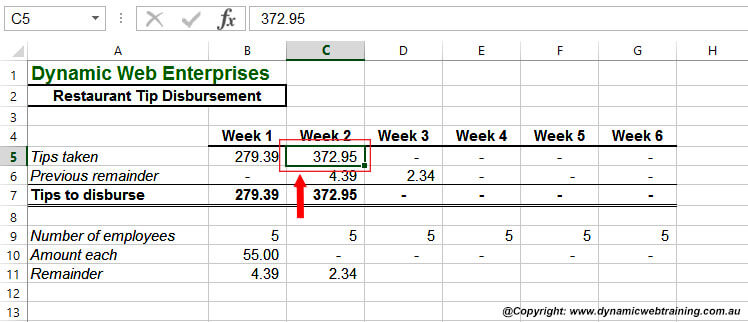The MOD function is useful maths function that will return the remainder after a division has taken place. MOD is an abbreviation of modulo or modulus. While it actually performs division based on the two arguments that must be given, it only returns the amount remaining after that division has occurred. Follow on to learn how it works!
The general function to calculate remainder after division is =MOD(number, divisor).
Before you start, ensure that the data you are working with in your Excel worksheet looks similar to the first screen capture.
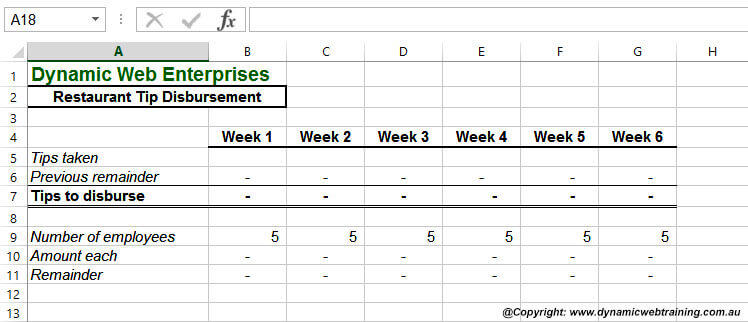
Steps to Use MOD Function
STEP 1:
In cell B10 enter the RONDDOWN formula (=ROUNDDOWN(B7/B9,0)).Step 2: In cell C7 enter the IF function (=IF(C5=0,0,C5+C6)).
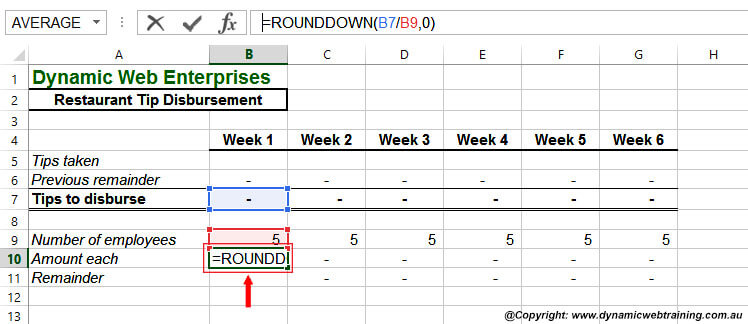
STEP 2:
In cell C7 enter the IF function (=IF(C5=0,0,C5+C6)).
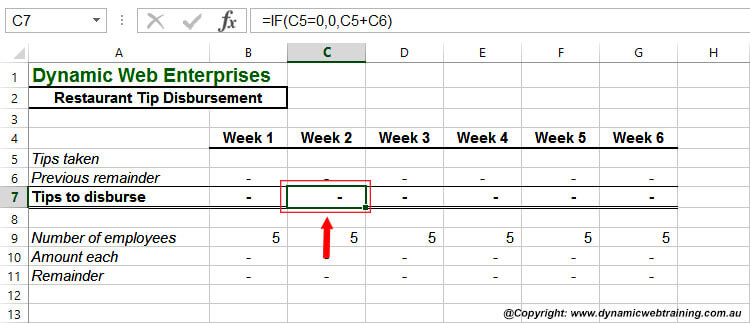
STEP 3:
Now, select cell B5 and type in 279.39, then press ENTER. This should assist you in entering tips taken from Week 1. You will notice that 55.00 will appear in cell B10. This amount is calculated from the ROUNDOWN formula, which you previously entered and represents the tips that each employee will receive.
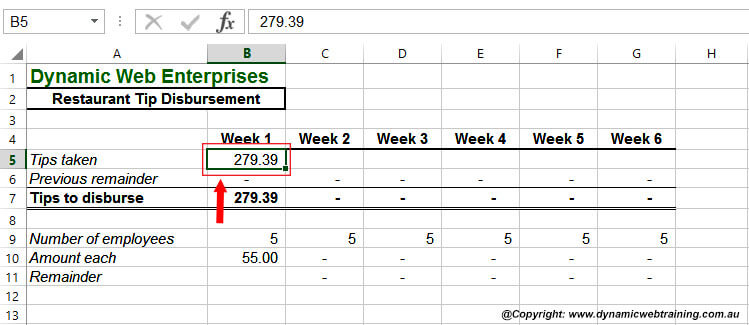
STEP 4:
Continue on to cell B11, type in =MOD(B7, B9), then press ENTER to see the remainder after the 55.00 has been dispersed.
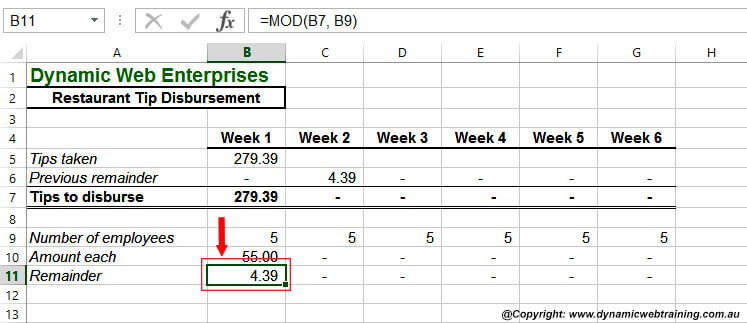
STEP 5:
While still having B11 selected, drag the fill handle across to column G.
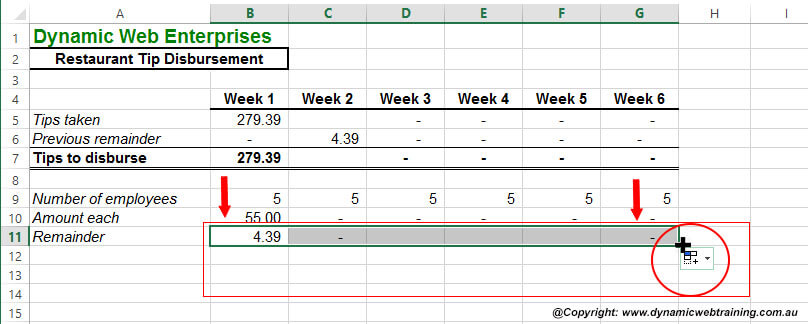
STEP 6:
Select cell C5, type in 367.95, then press ENTER to see how the formulas update!