Website permalink is a crucial address to your content and changing it can be a big challenge. You may have to forcibly decide as some of your content has become outdated and needs updating. You may have created your WordPress site without the knowledge of how to structure the permalinks? Or a decision is made to customize the structure as the present ones look clumsy. But, all these overhaulings may come at a cost of losing your past backlinks. If it is an old site, there may be thousands of links pointing to your content. Will you undertake that challenge to lose all your traffic for such a decision? Well, it is not that threatening as it may seem. There are simple WordPress plugins which can help you safely change the WordPress permalinks without breaking your website.
WordPress Permalinks: Things to know
What are Permalinks?
Permalink is a short form of a permanent link. These permanent links are the link to your specific website content which appears with hyphenation after the domain link. For example –> https://www.dynamicwebtraining.com.au/wordpress-training. The permalink in this URL is wordpress-training.
When you install a WordPress website and go to wp-admin / Settings / Permalinks, the default permalink is looks something like this:
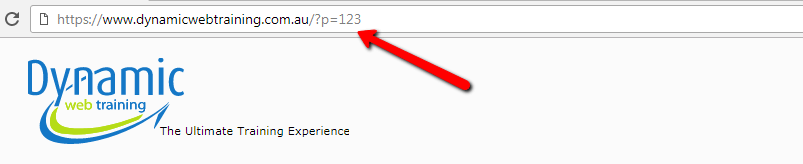
Here, “123” is the post or page ID offered in the database.
Now, you will struggle to explain what the article is all about looking at the URL.
If you get a link like this:

Which permalink do you think makes more sense? Isn’t it smarter to use the latter?
Why are permalinks important?
Easy on the Eyes: For any WordPress site, permalinks make the link easy to decipher and it builds trust. When you see a permalink like this –> https://www.dynamicwebtraining.com.au/wordpress-training, you immediately know that the link you are going to click is about the Microsoft SQL training courses offered by the Dynamic Web Training.
If it was like this https://www.dynamicwebtraining.com.au/index.php?option=com_dwt_swgroup&Itemid=451&lang=en&sg=40, you might not want to click that link or even remember the link, if you ‘re going to revisit.
Google Indexing: A proper permalink helps Google to find your content quickly. If you are searching for Microsoft SQL course and you type in ‘Microsoft SQL Training’; Google immediately scans the whole internet to find the relevant content for you. So, they first check for permalinks to see the relevance of the search. Hence, a right permalink which describes the content at its best helps your website to get quality traffic.
SEO (Search Engine Optimization): Similarly, permalinks help in ranking your sites if you use a relevant permalink based on popular keyword search. You can structure your permalinks based on your headlines so that it pulls out a congruent permalink from your headline.
Social Shares: Permalinks keep the URLs look specific and straightforward. They come in handy when one shares the link on social platforms.
Easy to Remember: If one comes across an excellent article they have more chances to remember the URLs with proper permalinks. They save time for the user to find your content and boosts your traffic.
How to safely modify the WordPress permalinks?
There may be several reasons to decide to change your WordPress permalinks. Be it changing the existing ugly looking link to a more specific one. It can be due to a purchase of an old website, and you feel the need to restructure the inherited content and links as per your prerequisites. Or, it can be the need to take the site to another direction to update with the recent trends. The reasons can be any but how does one do it safely without damaging the accessibility to the prior addresses? Here are few steps:
1. Finalize your new Structure:
Go to your WordPress dashboard. Navigate to Settings > Permalinks. It lays out six options to permalink nomenclature.
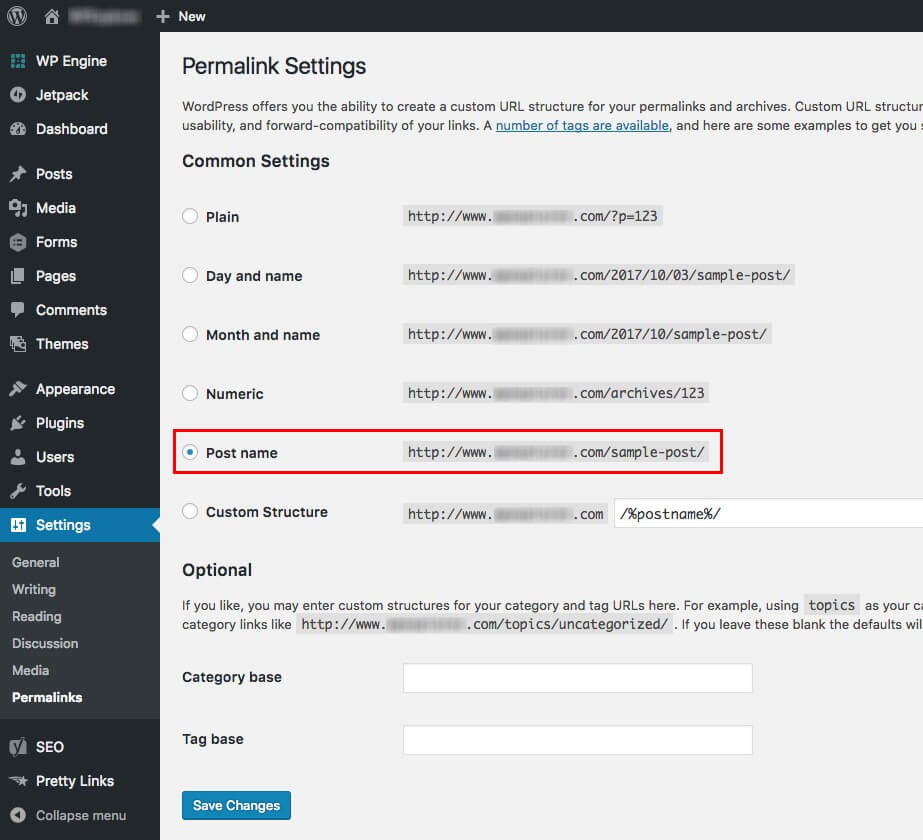
Usually, the default setting is either the ‘Plain’ or ‘Day and Name.’ Now you have to define your road ahead depending on your vision and requirement. Finalize it before you put into effect the actual change.
2. Administer the change:
Once you are in the dashboard and have decided which option to choose, you pick the one and Click Save. The most preferred is the ‘Postname’ option. There is also a ‘ Custom’ option to choose from to create customized permalinks.
When you click Save, all the links are realigned to the new option immediately. All the internal links are updated correctly as well. Now, though the permalinks align to a new syntax, the links pointing to your website will be broken and the search engine indexes will corrupt. But, don’t fret over it as you can fix the issue quickly.
3. Simple Redirect Plugins:
Install the Simple 301 Redirects Plugin, and fix the broken links with one click. All you have to do is enter your old WordPress permalink option in the ‘Request’ Section. Enter the new option in the ‘Destination’ box and hit Save Changes. All the broken links redirect to the new one, to restore all the links to the site.
There are also other WordPress plugins like Redirection Plugin and SEO Permalink Helper Tool from Yoast that do similar jobs.
4. Re-indexing the New Structure:
Since the search engine bots crawl your site regularly, the reindexing will take place when the bots visit your website the next time. So, it will be left to the engines, when they crawl your sites. Till then, your links will stay broken. To solve this, you should create your website’s XML sitemap and manually reindex your WordPress site so that you don’t lose on rankings and valuable traffic.
5. Precautionary Measures:
Before applying the change, you should make a backup of your site for safety. You should also try to test the changes on staging site. These measures will smoothen your transition to the new permalinks safely.
6. Conclusion:
The process of transition is reasonably safe and straightforward. The only thing to keep in mind is that you should have a well laid out plan before implementing it. The SEO factor would be planned well before deciding on the permalink structure. Once you finalize on the permalink, you should not fiddle with it again.